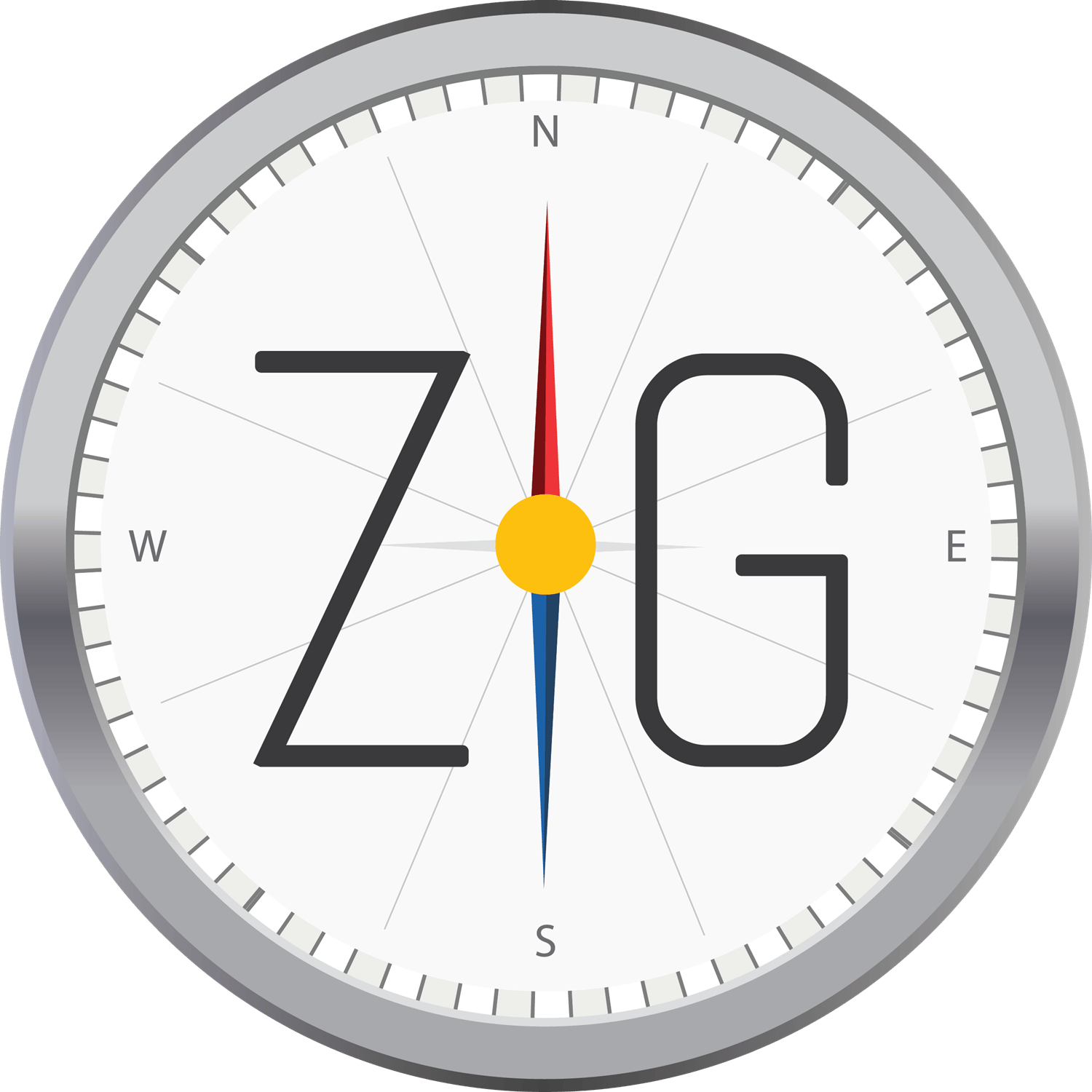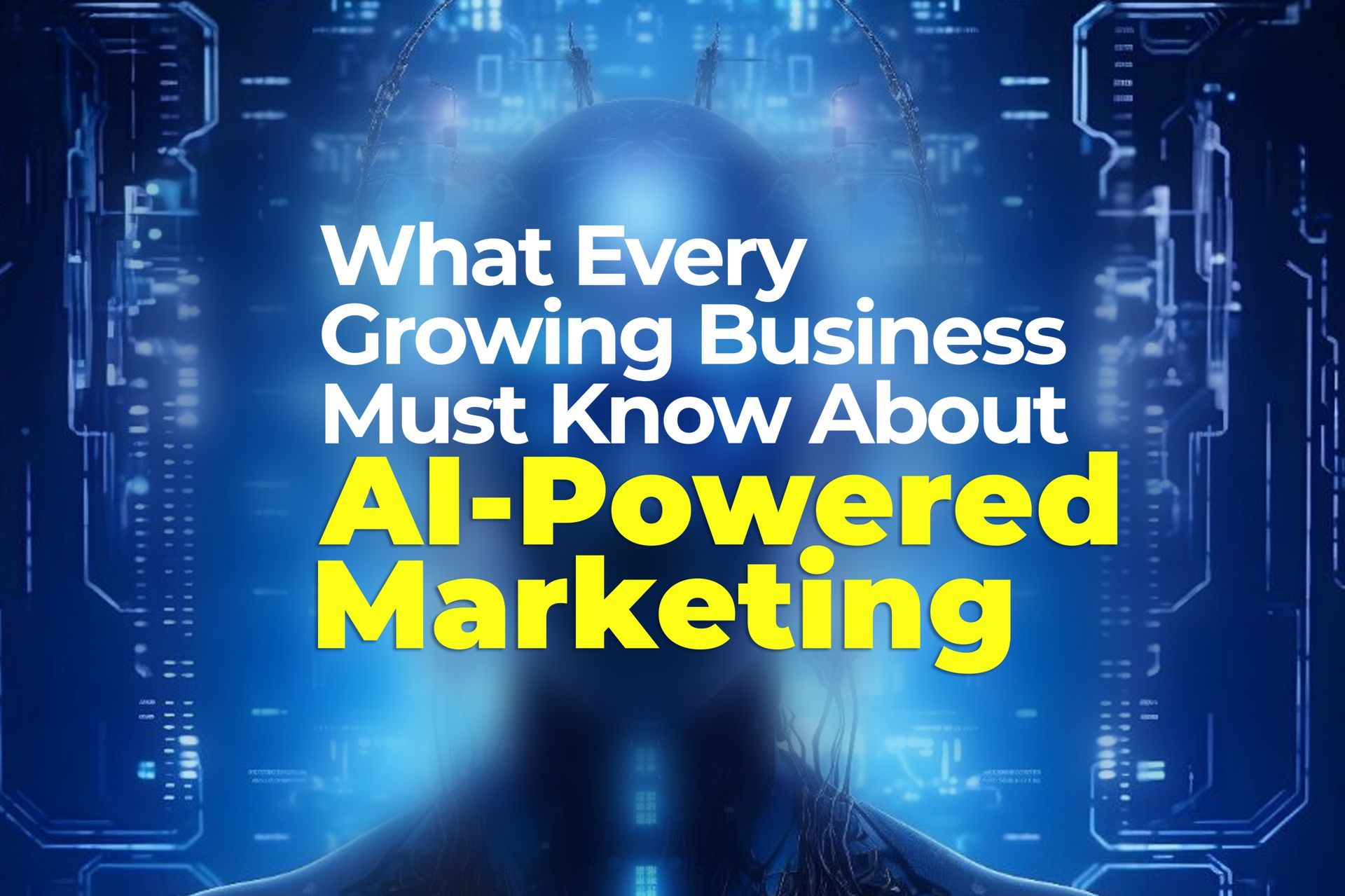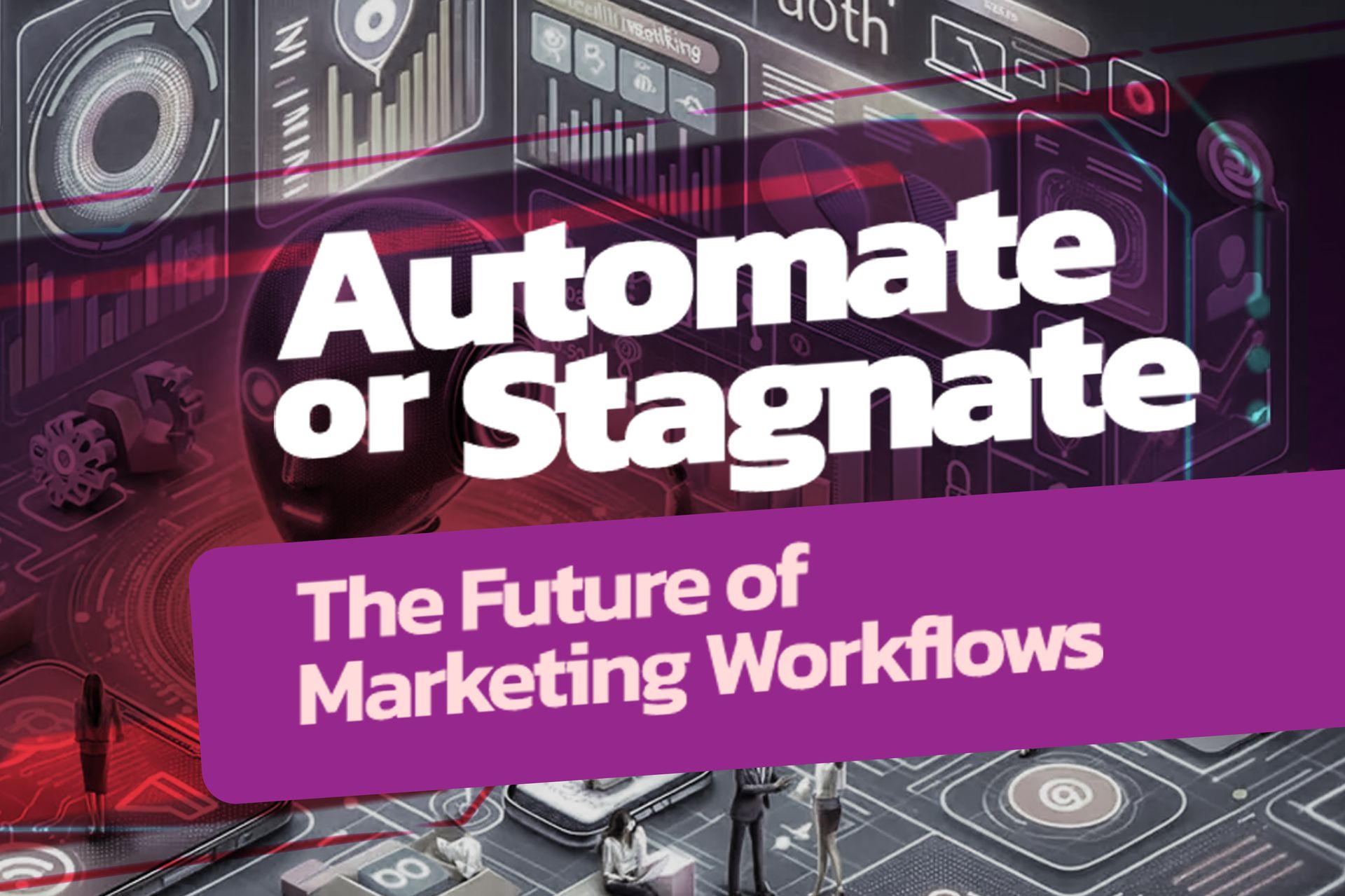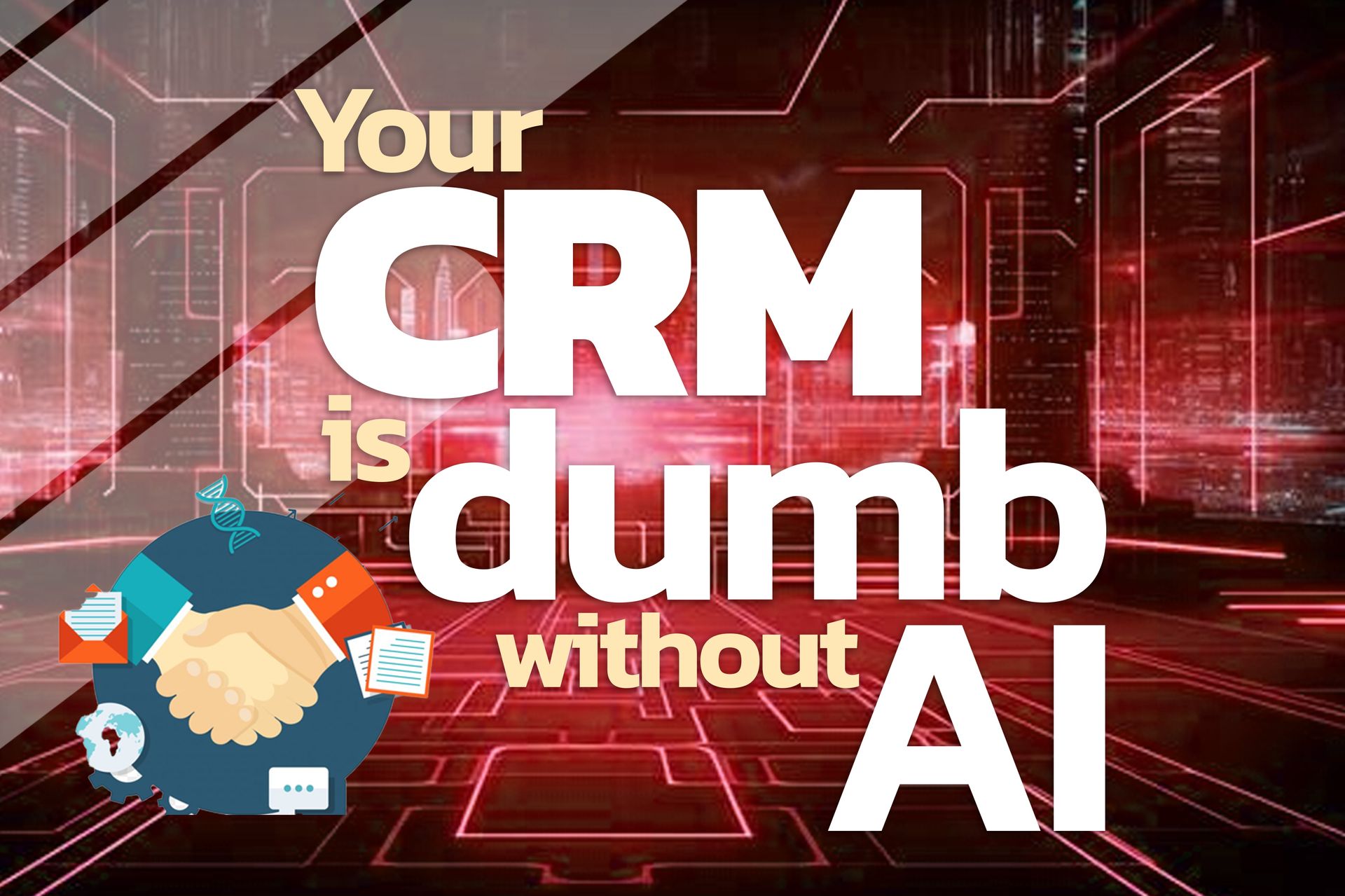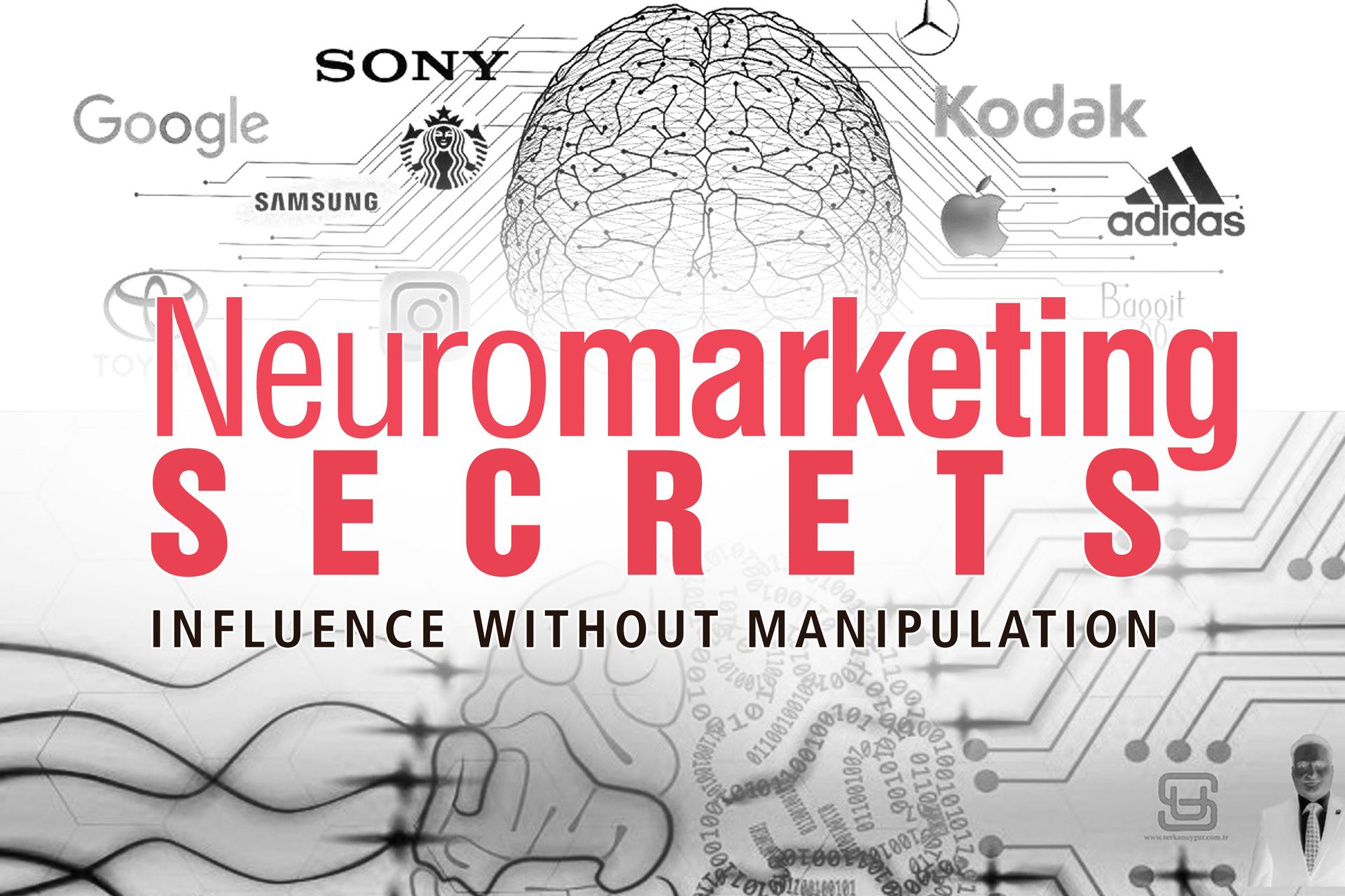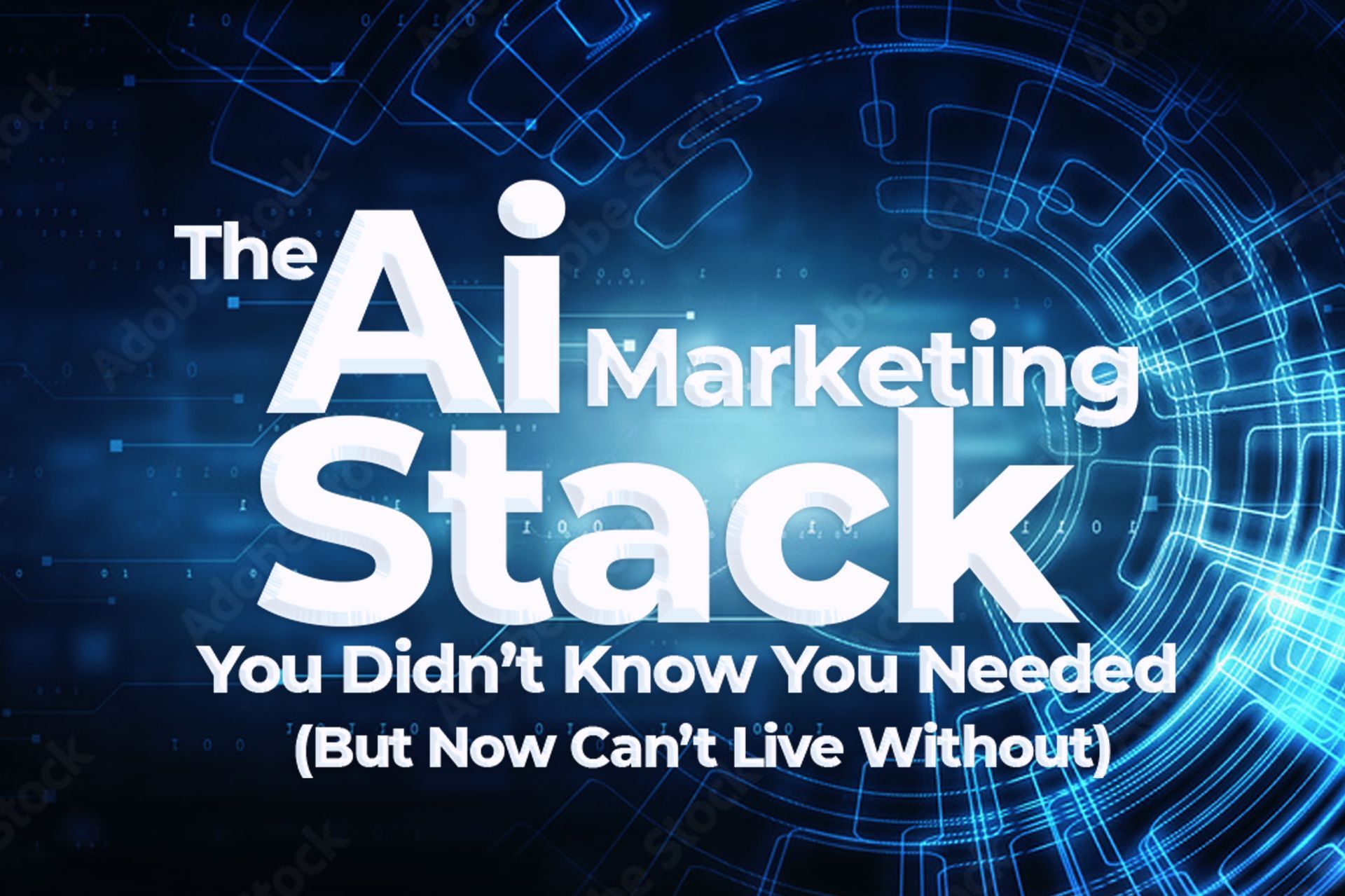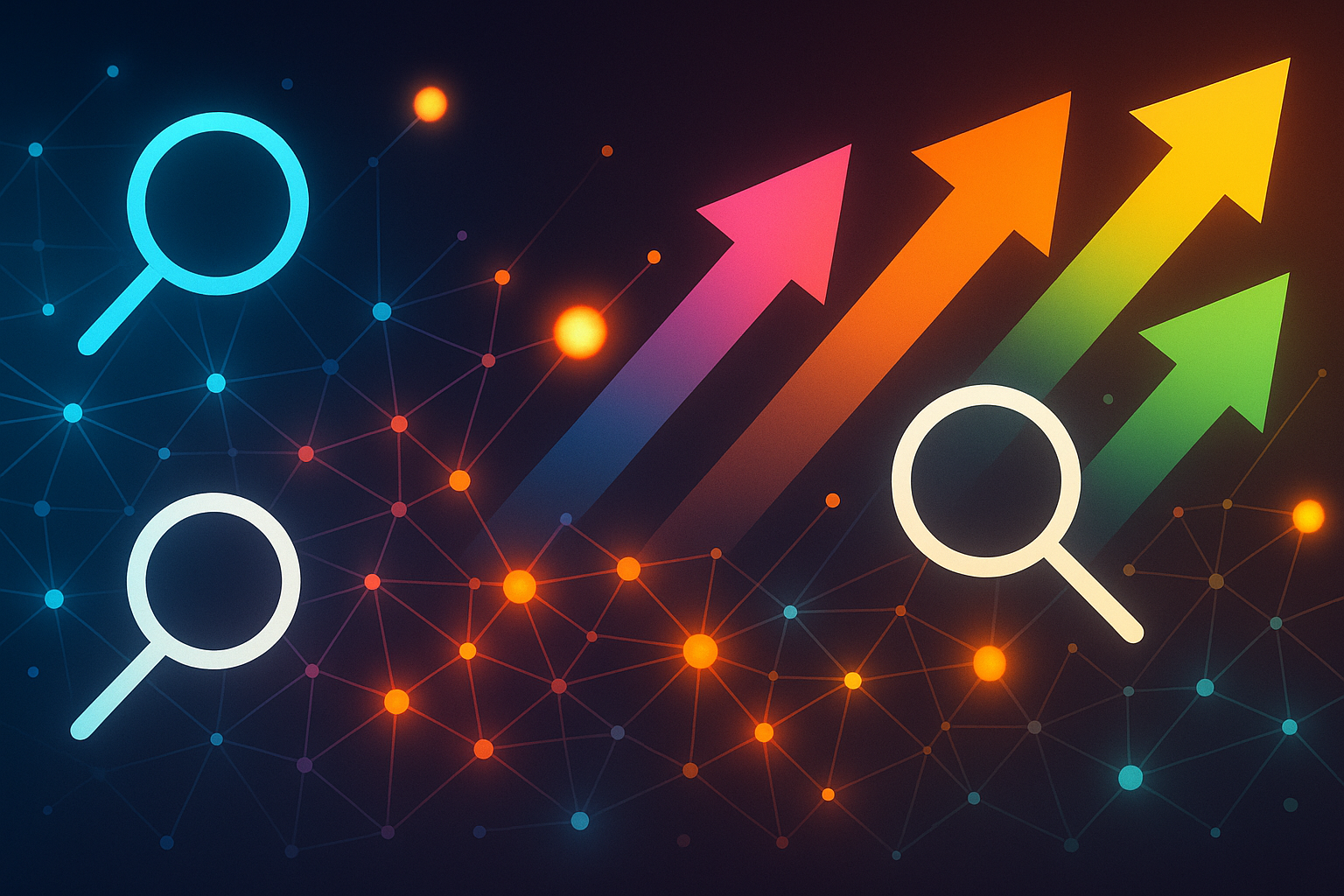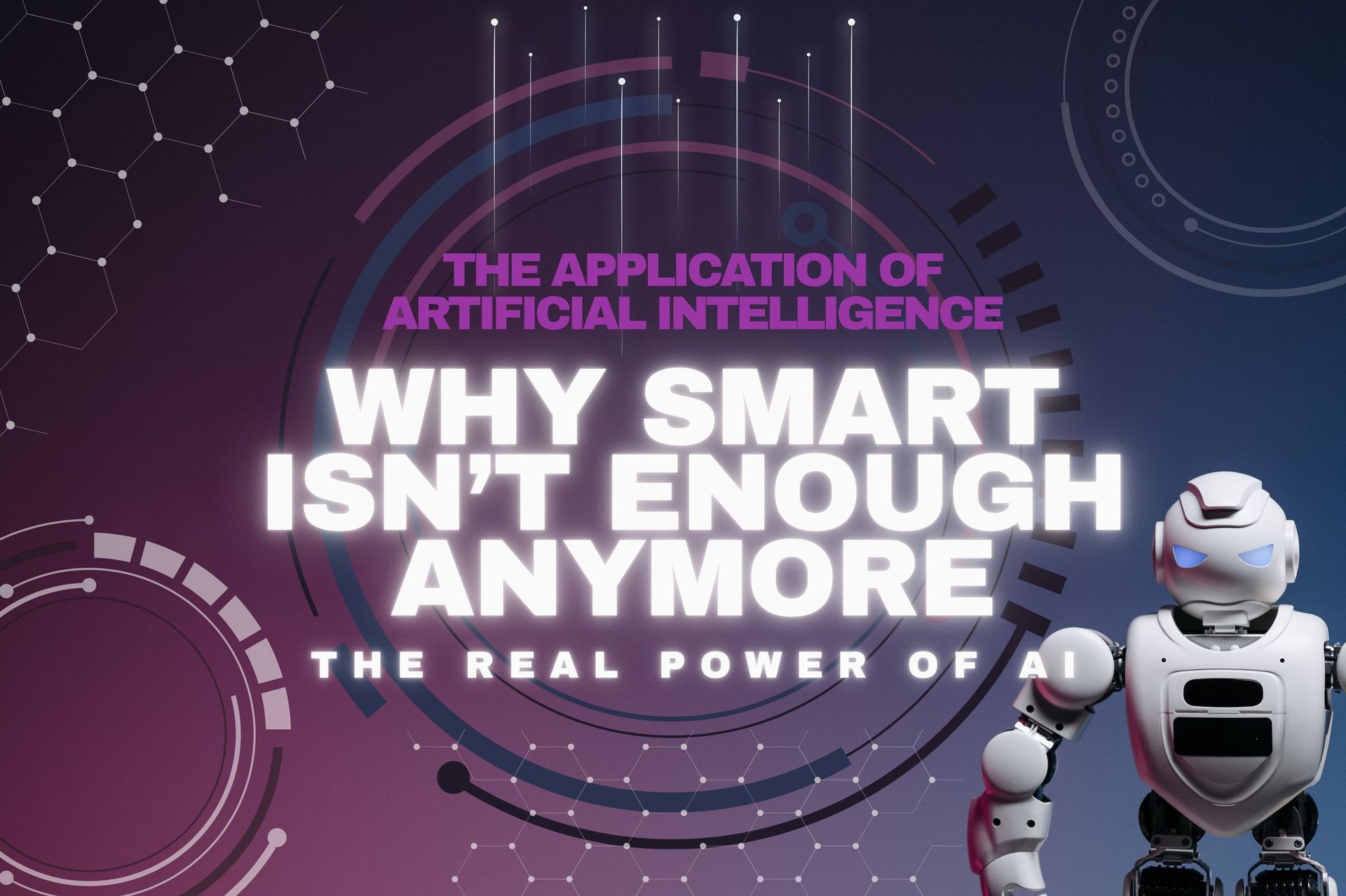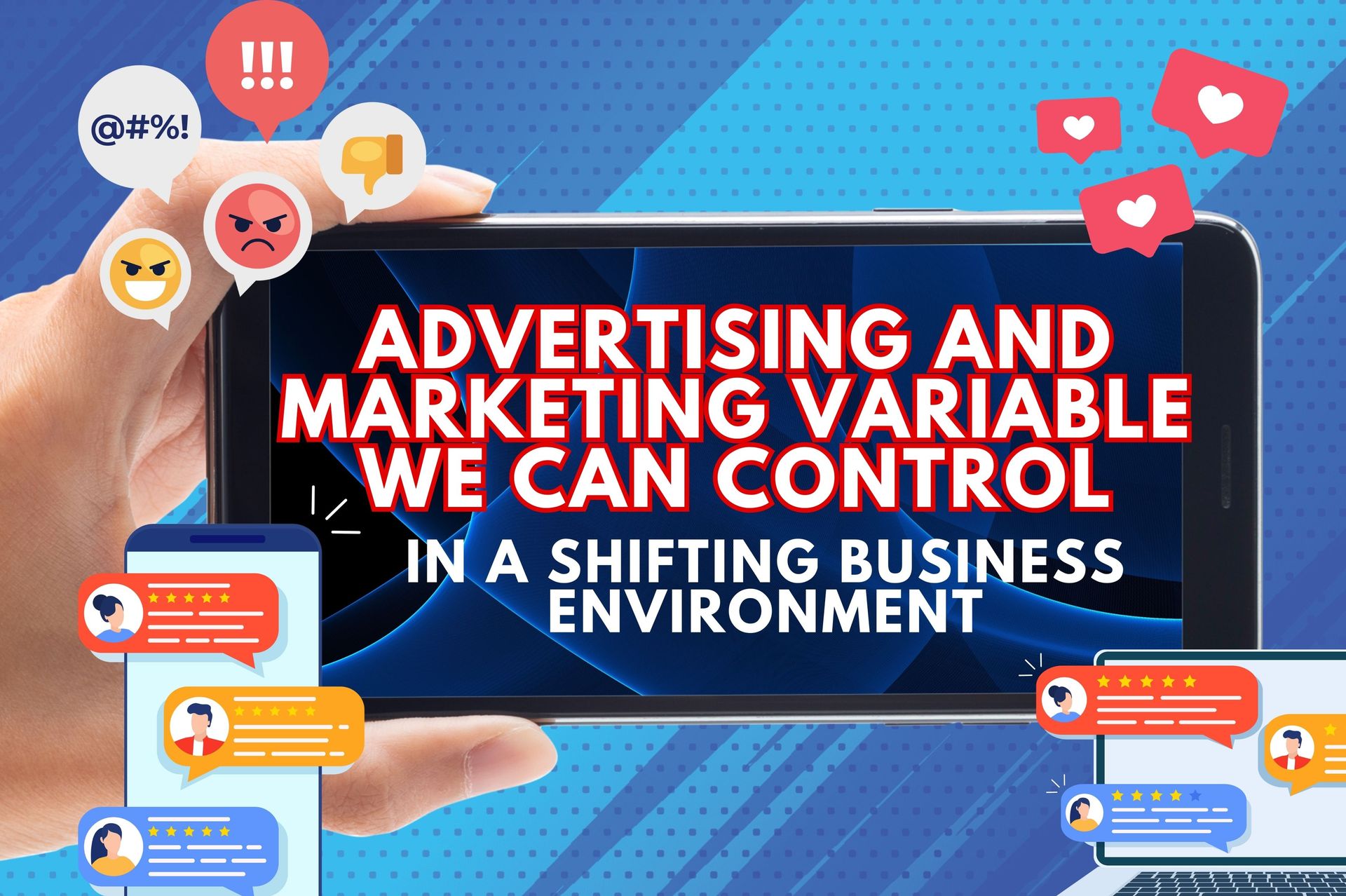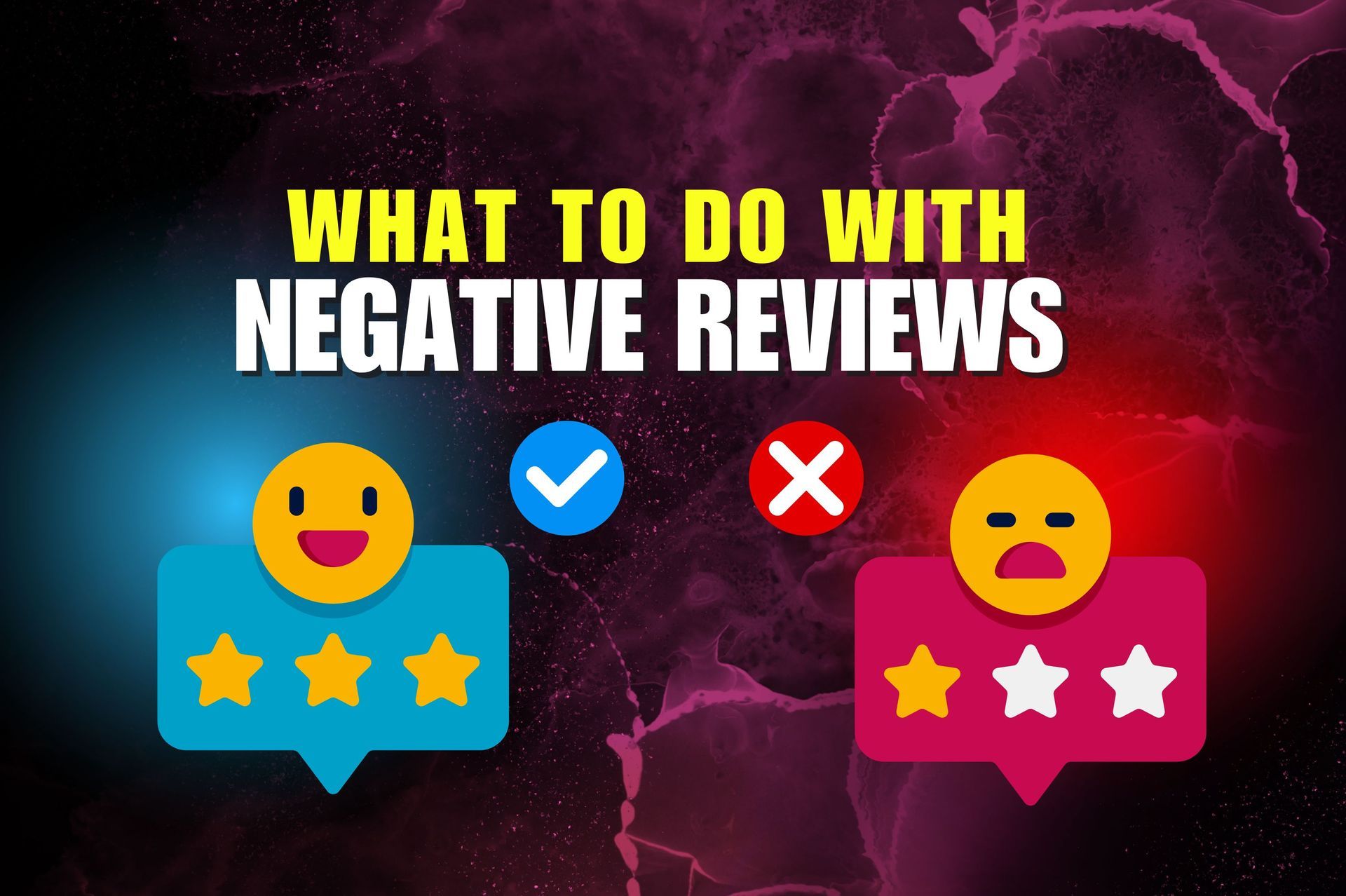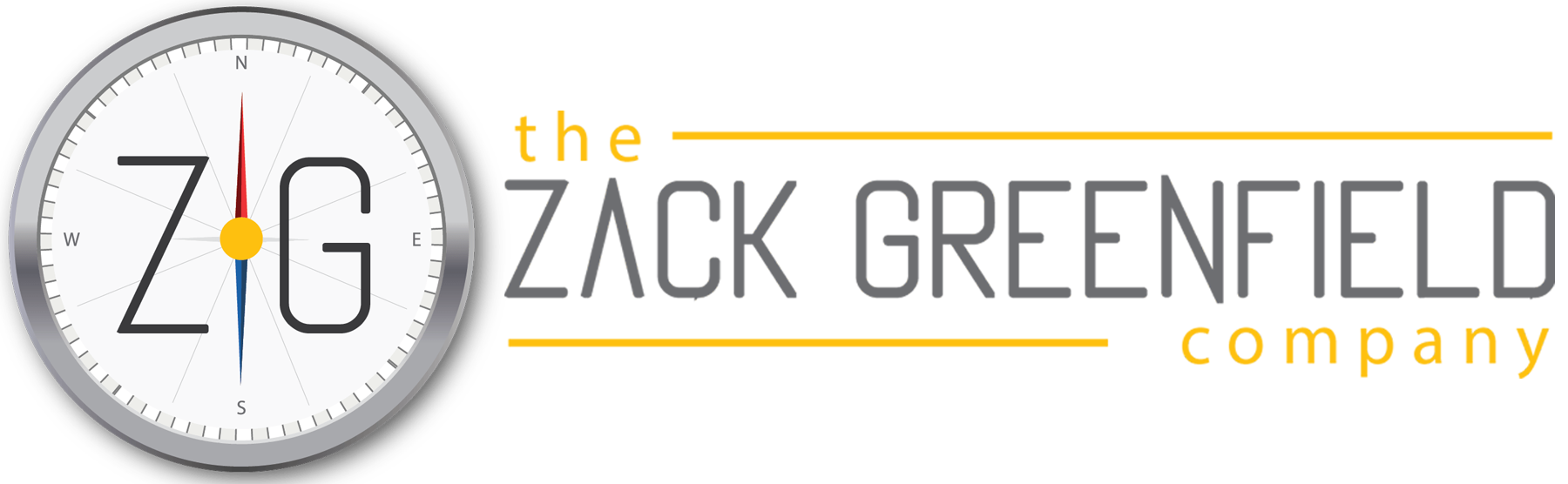How to Setup Google Search Console
Zack Greenfield • July 20, 2021
Today we're going to dive into the sort of nitty gritty on basic what I consider block and tackle minimum SEO for your website. And we're going to start with the first tool you need to have in your toolbox, even get in the game of trying to figure out what's going on with your site and how to improve it. So stick with me, we're going to dive into the desktop and I'll walk you through the first couple of steps of getting set up.
All right. So here we are on the desktop and I'm going to walk you guys through how to add your property to Google search console. Now, this is one of the first tools for SEO that you really need to get going for your website. And here are the simple reasons why one, this is going to be how you can get your site crawled and make those requests. You're going to be able to submit your site map, your XML file to Google so that it understands all of the pages and every, and how your site is connected. And you're going to get tips and
Kind of their, you know, their analysis. Once this system grabs hold of your website, so to speak, it starts analyzing it and giving you some really good insight on how to improve mobile performance and some other things that are definitely ranking factors. So the tool is free and it's a best place to start, for getting just the basic dashboard going for your website. So you're just going to go to search.google.com. Click start. Now you're going to need to log in with your Google identity here, and you can see up on the right hand corner. This is my, my identity on this one, this account, we have some stuff on, so there's some activity going on here, but what we're going to do is get up in here and add a property. Now the next step is, you know, to put in your domain. And, we're going to do mine on this account right here.
So you're just going to hit continue. All right. And this is for any DNS provider. So DNS stands for domain name servers. That's where you're a domain, the instructions for where to point people that make a request of your domain, you know, basically is the connection map between your website and the public, looking at your domain. There's a lot of other settings in there, but effectively determines how your site is served depending on how those things are hooked up. You don't need to be freaked out about it though, because it's actually pretty simple to manage. And all we're going to do is follow the instructions, right? We're going to sign into our DNS provider. And if you don't know who that is, you know, call Phi talk to your host or the person that's hosting your website. And they generally can tell you where your DNS is located. For those of you that used, you know, GoDaddy or one of the bigger providers, you're typically hosting your DNS alongside your website hosting. So you can just log in, go to manage your DNS. And you're going to copy this little text record right here, which is this little piece of code. And you're going to put this into your DNS as a text record. So I'm going to show you how to do that.
All right. So I bounced over to where I have this domain that we're working on right now. And these are all things that are in the domain name, server records right here. And this one is actually running in Google domains. A lot of our stuff is in GoDaddy, but I have some of my, my thing set up here. That's my domain is, is hanging out in Google's domains, which there's nothing wrong with doing that. You can buy domains from Google as well, and they do have DNS hosting. So you're just going to scroll down and find where you can do a record. And we're going to add in this new records. So we're going to click here. Remember it said we needed to do a text record, which is TXT right there. And we're going to put in the code that we copied.
And that's it on there. We're going to go here and we're going to save it. All right. Now you can see, we have this text record right here, TXT record with this Google site verification code that we're going to go back over here. Now that we have the text record going in Google servers, we're going to hit verify, and we'll see if it works. Sometimes there's a little bit of a time lag, but boom. And it says ownership verified. So now we're going to go to that property inside our dashboard and they give us a little announcements and this is where it starts with this. Right? So your site has been switched to mobile first indexing. So that's super cool. That means my mobile pages are working well. And then this takes a couple of days to come back in here and they're going to start giving you performance and coverage reporting.
Right. But here's where on the left, you can do site map stuff, right? So I can go into my website, get my site map and enter that URL for Google to have that here which is not going to be a problem. This one looks like this was some old stuff from 2016, we had back in here. So that we're just going to ignore that this new one right here. It looks like it already grabbed, well, no, this one was grabbed from April 23rd, 2019. So we're gonna, we're gonna put that in there and I'll show you how that works. So we're just going to go up in the case of my website. It is just slash site maps, or we're just going to copy that and here, let me show you what that looks like. And this is something that you guys, if you don't know where that is or how that's coded, I mean, this is pretty typical for most sites.
But you can definitely call your web hosting company or ask them or support or just Google. You know, if you're on like one of these web platforms like Wix, or I don't know, Shopify or anything like that, or if you have a person who's developed your site for them, you should ask for your site map URL, and it should be something like this,
You know? And then you're going to want to enter that here. And that's like the first step with this whole thing is you really just want to get the site maps submitted to Google. and then you get a little message there that it's been submitted successfully, and they're going to keep track of it then.
So we'll see what happens with this. We'll just keep an eye on that. And that's the first step for today. I don't want to overwhelm you, but that's really where you need to start with is, you know, these three sort of things is go to Google search console, get logged in with your Google identity, get your site linked as a new property, and then submit your site map and figure out your site map piece. Let's see, that's it. Then we'll get into all these other cool things here, performance, you are all inspections
And all, you know, looking at some of the stuff here, mobile performance, it's all in here and it's all free to manage.
All right? So that was our, you know, sort of minimum first step into SEO is getting connected to Google search console. It's so important to get your site connected so you can get that site map sent into them and make sure that they got you or site connected for indexing, right? And you can request calling and all sorts of other cool stuff in there. But today we just want to get you set up on that. So the first thing to do was get onto Google search console, get the psych added as a new property, verify it using a text record or some domain header code. You could work with your web person with that, or your DNS host provider to help you get that text record, enter in anybody that hosts or does your DNS is totally happy to help with that. So you're not going to get hit with any costs to do this type of stuff. And then once that's connected and the site is on the dashboard, then you can submit that site map. And again, you just need to figure out what the extension is for that for your website, all easy stuff. If you have trouble with your platform, just Google in there, somebody else's specifically answered the question. I'm sure that you're asking about the platform where your website is running, but this is the general guideline on the steps to get you further along and understanding the SEO and mobile, the performance on your site. If this helped you in any way, I love to have a like on the video and we'll see you on the next one. We're going to continue on with these minimum tasks you really needed to do to set things up and give yourself an advantage in ranking your website.